How to Download Facebook Public Videos
Facebook is the biggest social media platform. There are tons of interesting and valuable videos on Facebook. Quite often, you may want to keep some of the videos from Facebook for offline viewing.
This site provides a free Facebook video download service. It requires no software installation and registration. The best part is that it’s totally free and there is no limit on the number of videos you want to downloaded.
Below is a step-by-step guide to save your videos from Facebook to your own device.
Step 1: Select a Facebook video
Log in to your Facebook account. Look for a video you like to download.
- Scroll through your News Feed page or Timeline of your profile, or
- put the name of a video poster into the search bar at the top of the page and go to the Timeline of this person's account,or
- type a keyword "video" into the search bar and hit Enter, and select one from the search result.
Somewhere underneath the name of the poster, if a lock or a two-person silhouette icon is found, the video is private. Otherwise, assume the video is public. For the time being, Facebooks can only download public videos. The feature for downloading private ones will be provided in the near future.
To download public videos, please follow the steps below.
Step 2: Copy the video URL
Right-click on the selected video, and a drop-down menu appears.
- Click "Show video URL" to prompt a small text box containing the video URL. Select the URL by clicking the link in the text box, then press Ctrl+C on Windows or ⌘ Command+C on Mac to copy it. Or
- Click "Copy video URL at current time" to store the URL into your system clipboard (press Windows logo key + V to view the stored URL on a dialogue window.)
In case, the drop-down menu is not popped up, make sure to right-click the video a few more times.
If your mouse has no right-click button, click the right side of the mouse, or use two fingers to click the mouse.
If you use a trackpad, use two fingers to tap it or press the bottom-right side of the trackpad.
On a Mac, you could hold Ctrl and click the video to get the drop-down menu.
Step 3: Paste the video URL to facebooks.pro
Open facebooks.pro and paste the video to the input box at the top of the page, then press Ctrl+V for Windows or ⌘ Command+V for Mac. You can also right-click the input box and click "Paste" on the drop-down menu.
Click on the "Search" button, and wait until the main page is updated with the video thumbnail
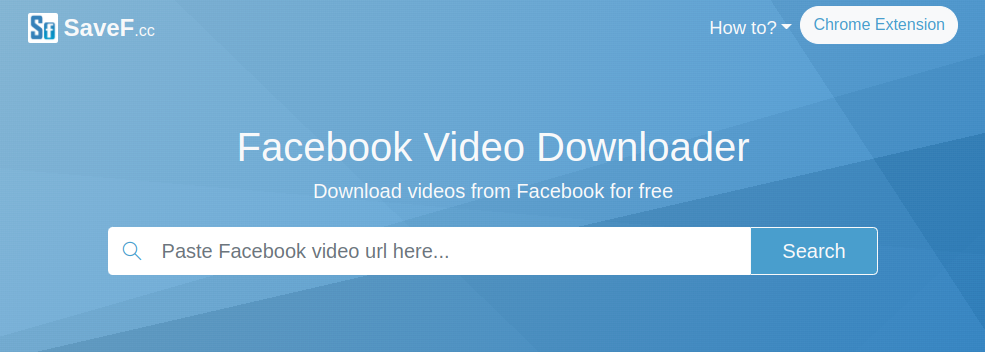
Step 4: Download the video
Click on the "Download" button to save the video or MP3 audio into your system default "Downloads" folder, though you may have to confirm the download or select a different folder for saving the data depending on your browser's settings.
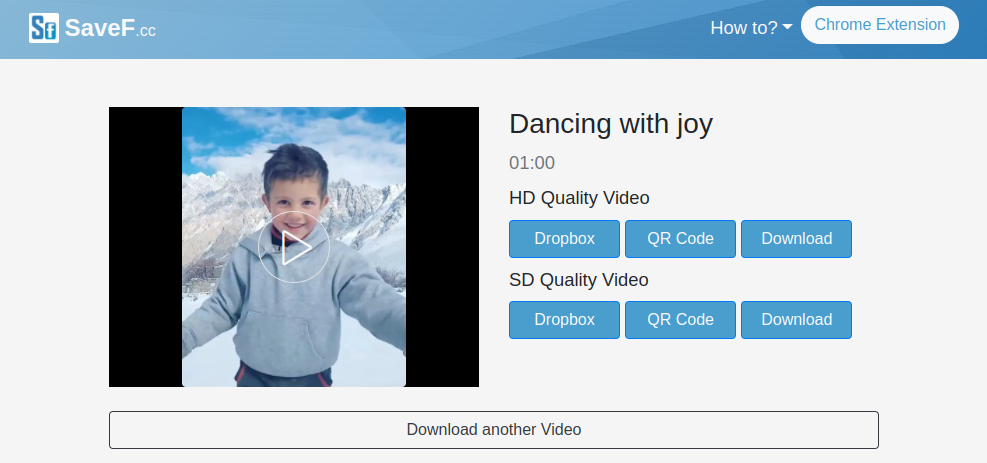
For better quality, select the video resolution of HD 720p, 1080p or higher resolution for desktop PCs or high-end smart phones.. It is the preferred selection if you are on a desktop PC or high-end smart phones. The SD 240p or 360p performs better for low-end mobile phones.